Chapter 2: Searching
2.4 Library discovery tools
W. Frank Steely Library subscribes to thousands of electronic journals, scholarly indexes, e-books, and many other types of online resources. Traditionally, libraries depended on a finding tool called the library catalog, which told you what materials the library owned and where those materials were located in the library building. Much the same way that our library has a larger collection compared to other libraries you may have used in the past, library discovery tools help researchers find a wider range of resources beyond the items a library owns. Our library discovery tool searches all of Steely Library’s resources at once.
“All Resources” Overview
The “All Resources” tab is a powerful discovery tool that has two interfaces you’ll encounter. The first and most prominent interface is a simple search box which is accessed through the library’s homepage. The “All Resource’s” tab default search is commonly used in the beginning of your research. There is also an advanced search interface, which gives you more control over your search from the start by introducing filters you can apply. We’ll discuss more searching tips later in this chapter.
Searching “All Resources” is particularly useful when you’re starting your search from a general topic or don’t have a specific source in mind. Try typing a few keywords or an author’s name into the simple search box and exploring what you find.
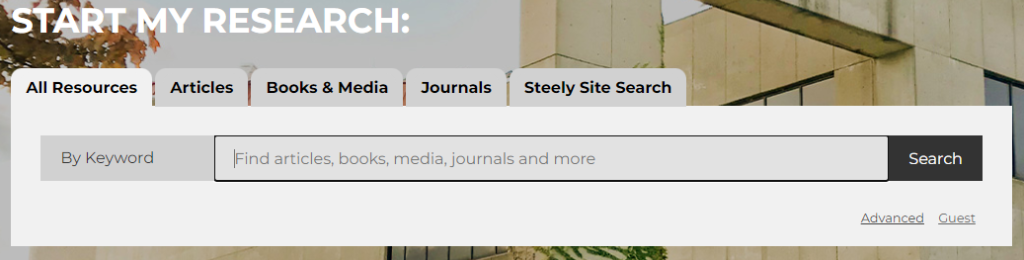
Figure 2.4 You can access Advanced Search features by selecting “Advanced”
The “All Resources tab” not only incorporates the traditional functions of a library catalog by helping you find what Steely Library owns in its physical collection, but also searches:
- Articles from some of the library’s online indexes and databases,
- E-books and book chapters,
- Digital films, art, and music,
- Digital content from the Special Collections and University Archives,
- Online course and research guides,
- Open access web resources such as books from Project Gutenberg or the Directory of Open Access Books,
- Other items that the library doesn’t have direct access to, but which you can request through Interlibrary Loan, and more.
Because the “All Resources” tab searches both the library’s physical collections and some indexes and databases, it can be a straightforward starting place for finding both books and articles. This is particularly true for interdisciplinary topics. Be aware that the “All Resources” tab does not find every article that Steely Library provides access to, just ones from indexes that are compatible with it.
“All Resources” features
The “All Resources” tab has a lot of flexible and useful features. For example, it uses labels in your results list so you can instantly tell the type of material. Another helpful feature generates citations for sources you’ve found. You can also email item descriptions from your search results to yourself or someone else. Additionally, you can log in with your NKU username and password to access more features.

The “All Resources” results page contains elements that tell you more about the items you found, including the material type and access options.
Material type
Each item on your list has information to tell you what format your item is in, for example whether it is a book, journal article, or video. This is helpful when you are seeking a specific format (e.g. when your instructor requires a specific number of source formats, like one book and four journal articles). It also signals whether you can expect the resource to be long or short, or whether it is text-based or audio-visual.
Available or Not
Some of your item results may be listed as full text available. This means the whole item, not just a snippet or excerpt, is available in a digital format. Clicking on online access or full text available takes you either directly to your item, or to the digital collection that includes your item. If there is more than one digital collection listed, check which years are displayed for each and select one that includes the year you need (when your resource was published). The “All Resources” tab also helps you find physical items in the library. Your search will show you whether an item, like a book, is available to check out.
Strengths and weaknesses of the “All Resources” tab
Strengths
- It covers a wide range of topics and materials.
- It has an easy-to-use simple search interface.
- It can find books and other materials the library provides access to in addition to articles.
Weaknesses
- Because it covers a wide range of subjects and material types, you may get an unreasonable number of results.
- It has less extensive subject coverage when compared to subject-specific databases.
- Unlike subject-specific databases, it lacks highly specialized search tools for every subject area (e.g. searching by chemical formula, study methodology).
