Chapter 2: Searching
2.14 Getting access to materials
Whether you’re trying to connect to an online source through the library or some print material, you may be provided with a few options for getting access to the source.
Logging in
First, make sure you log in so you can access materials online! The steps for logging in when you’re off NKU’s campus may be found in this FAQ.
Don’t forget to log off if you’re using one of the university’s shared, public computers. If you do forget, anyone passing by has access to your email, printing allowance, and any social media you logged into.
If you find someone else’s private information running or stored on a shared computer, the ethical thing to do is to sign out of their account before you proceed.
Accessing an Online Source from Steely Resources
When you find an item, you will have different options to access the source. From the item’s record, you can decide to skim the article’s abstract, read it right away, or save it to read later. For example, in the business database ABI/INFORM, buttons provided in the top right corner show your ability to “download pdf.”
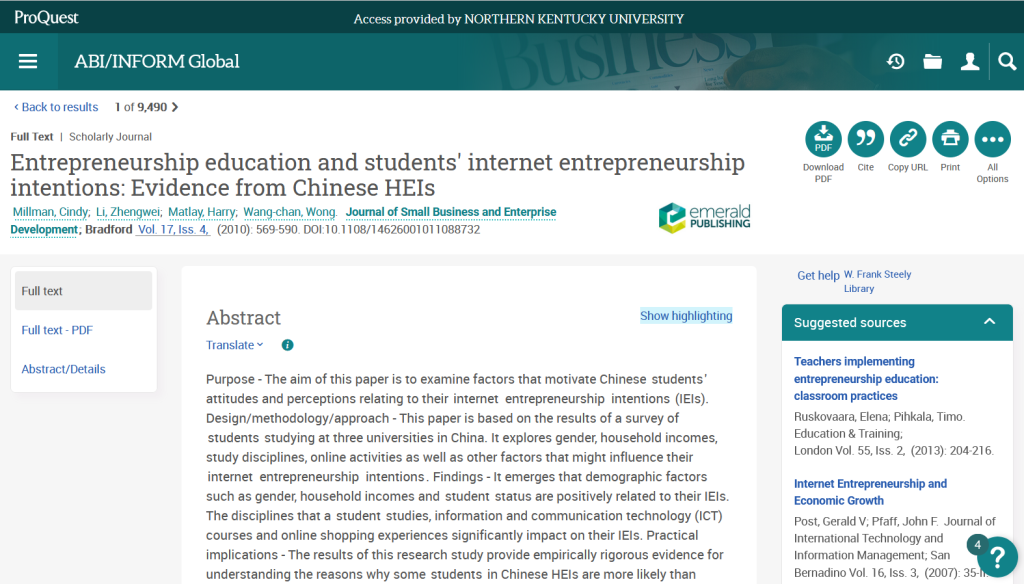
If you are trying to find a specific item from a citation and the full text is not immediately available, the library provides other options for getting access.
Full Text Finder
Many databases include the full text of articles, but some subject-focused databases do not. In these cases, there will typically be a Full Text Finder link nearby. Click on the button and the library’s system will check the subscriptions at Steely to access the full text of your article.

If the library has online access to the full text of your article, the Full Text Finder link will give you one or more links to it, similar to the online access options in the item record. Clicking any of them should bring you to your article. If a link you try is broken, use one of the other links available (if possible) and report the broken link.
If the library doesn’t have what you need, then it’s time to request the full text through Interlibrary Loan.
Interlibrary Loan (ILL)
Interlibrary Loan (ILL) can help you get access to items that Steely Library does not own. This service lets the NKU library borrow materials from other libraries for free.If you aren’t sure how to get started with ILL, the simplest way might be to look for the “Request From Interlibrary Loan” link. Using this link should auto-fill the ILL request form with details about your item, such as the title, journal, volume and issue number, and pages.

You can also submit an ILL request directly by filling out a request form on the ILL webpage. Just log in with your NKU username and password and fill out the form with the citation information you have for the item you want. This FAQ provides additional information to help you fill out the request form. Because this process takes time, be sure to plan ahead and start searching for sources at least a week before your paper’s deadline, just in case you might need to request something through ILL.
WorldCat
Another way to locate books and library materials anywhere is to use WorldCat, a database that searches thousands of libraries across the world, including Steely Library. When you find a book you’d like in your search results, click on the title to open its full item record. To check if NKU owns a copy of the book, use the Find a copy in the library section and type in your zip code in the Enter your location box (the zip code for NKU is 41099). This will help you determine whether a nearby library owns a copy. Then you can decide if you want to go to that library to check it out right away, or request that the item be sent to you through Interlibrary Loan.
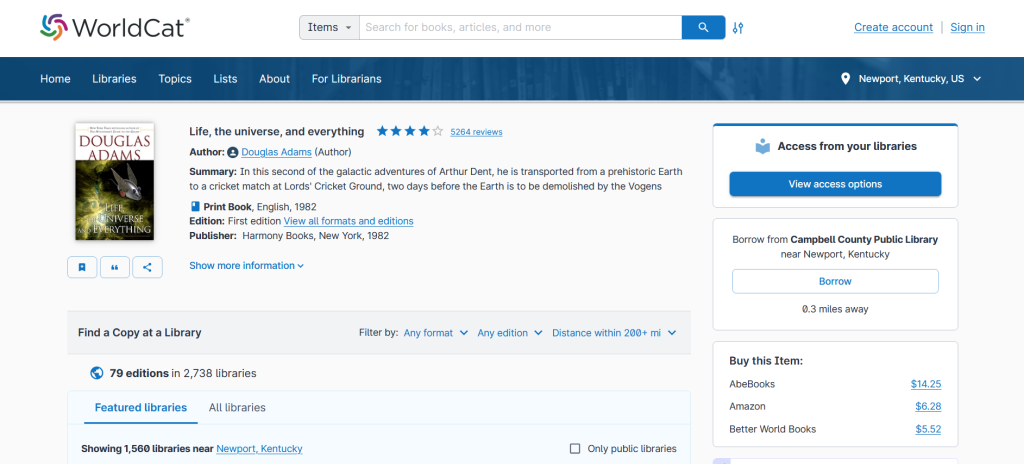
If NKU doesn’t have a copy of the book you want, you can select the “View Access Options” button. When you click on that button, you’ll have the option of requesting the item through Interlibrary Loan.
Accessing Journal Articles
If you have the citation for a journal article, sometimes it helps to find out whether the library has digital access to the journal. To do this, choose the Journal tab from the library’s homepage and then enter the journal title.
Once you find the journal, you may find an Online access link in your search results list under the journal title. This link always points to the first access option available, which may not include the year your article was published. Instead of potentially wasting time in a database that does not have access to your article, click through to the item record to explore all your access options, which years are available, and in what formats. Some journals might have multiple options for getting access, such as different years from the same journal being covered by different databases. In this example, you can access the journal through either Career & Technical Education Database or EBCOhost Open Access Journals, or ProQuest Central as displayed in the image below.
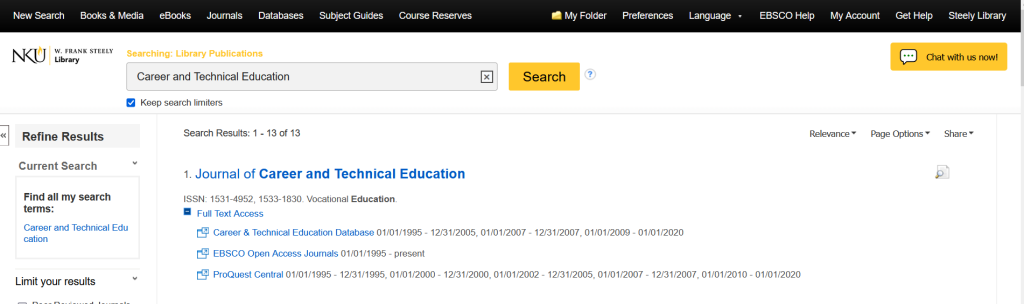
Comparing the article’s publication date to the ranges of years listed in the item record helps you know if you can access the article and if so, where. “Available from 2005 until 2009” means only articles published between 2005 and 2009 are included, whereas “Available from 04/01/2005” means that articles published from April 2005 until the present are available.
When searching for an article by its journal, here are some possible situations you might encounter:
- If there are multiple links that include your article’s publication date, you can click on whichever one you want.
- If there is only one access link that includes your article’s publication date, click through to it.
- If the journal is available only in print, there will not be an online access link. Instead the record will list the available volumes and provide a call number. Check if the list includes the volume from your citation. If so, use the call number and location to find the physical item in the library. You can scan and email the article, or (possibly) check out the entire volume.
- If the article’s publication date falls outside of the available ranges, there may be no immediate access available.
For articles with online access, once you click through to the journal you will still need to locate your article. You can usually search for the article by its title in a search box, or you can navigate within the journal to your article’s publication year, volume, and issue to find the article you need.
Note: Some journals may include abbreviations for journal titles rather than providing the full title. For example, Advanced Functional Materials is often cited as Adv. Funct. Mater. This can make searching for journals difficult, but there are ways to work around them. You can find the full versions of abbreviated journal names by using library guides like this Berkeley guide to Bioscience journal abbreviations.
Course Reserves
Sometimes, you may be told to read a book or article for your class, without your instructor giving you a copy. If your instructor says the item is on reserve, you might not have to search for it!
You can access Course Reserves directly in Canvas by clicking the Course Reserves link in the left menu. If this link is not available, ask your instructor where you can access your materials before delving into the library to search on your own.
